This post may not appeal to every one of the regular visitors to GregsHead.net, but there continues to be a stream of traffic landing on my previous post, “Clean Your Bombilla“. This post is mainly for you, new and random cyber-guest! (And fellow yerba mate aficionado!)

Yesterday I decided it was time to clean my bombilla again. (You may recall my post, referenced above, about discovering that I ever had to do such a thing at all?) As with the first experience, I was astonished by what I discovered!
I noticed some yerba stuck in the little slots at the bottom of the bombilla, and I couldn’t get them out. When I looked closer, I thought I noticed some buildup of the fine, powdery dust packed into the bottom, too. Gross! But what to do?

I decided to try to loosen it by just knocking the end (rather gently) against the table. What happened then was the big surprise (and forever changed the way I will clean my bombilla!)
The end came off!

This was a fantastic revelation. (I was actually pretty excited!) I’d always struggled to get the pipe cleaner all the way down to the bottom from the top part of the bombilla. Now I had easy access to it!
I began sliding the pipe cleaner in and even scrubbing a bit more with it toward the bottom (that had never really been cleaned) and it got very dirty. Large amounts of blackish stuff was being scraped out, then rinsed out, and this process continued for a couple minutes at least. I made sure to clear each of the slots too, since I had better access to them.
Today I read that using baking soda can help get the inside of the bombilla clean, too, but it seemed to work just fine with the pipe cleaner and hot water.
Finally, after I was satisfied with the clean water flowing through the bombilla, I reassembled it, and quickly added yerba to my mate (and a couple teaspoons of sugar) and enjoyed free flowing yerba mates for the rest of the morning! ¡Unos mates muy sabrosos!
It’s funny how I keep learning new tricks with this mate drinking… very much by accident!

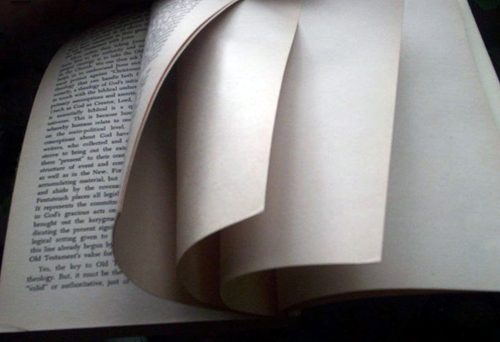
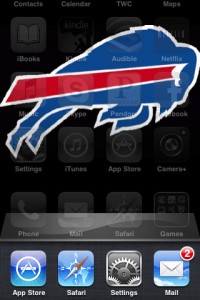 I already was aware that when you double-tap the home button on your iOS device you get to see the multi-tasking bar: all the apps that are currently open. What I didn’t realize—and this is the very important part—is that every app you’ve ever opened (and not intentionally shut down) stays open for the rest of eternity. It doesn’t matter if you power down and restart the phone. The App will relaunch itself, ready for your next command.
I already was aware that when you double-tap the home button on your iOS device you get to see the multi-tasking bar: all the apps that are currently open. What I didn’t realize—and this is the very important part—is that every app you’ve ever opened (and not intentionally shut down) stays open for the rest of eternity. It doesn’t matter if you power down and restart the phone. The App will relaunch itself, ready for your next command.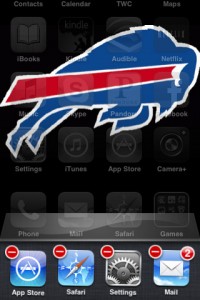 Just like on any home screen, hold your finger on any app icon in the multi-task bar for one second and they all start their little app-changing dance. Except this time, instead of the little black “x” to remove the app from your device, you’ll see a red minus. When you click this, the icon disappears, and the app has been shut down! Anything else is like closing the window, but not quitting the application. Ever. And never restarting your device.
Just like on any home screen, hold your finger on any app icon in the multi-task bar for one second and they all start their little app-changing dance. Except this time, instead of the little black “x” to remove the app from your device, you’ll see a red minus. When you click this, the icon disappears, and the app has been shut down! Anything else is like closing the window, but not quitting the application. Ever. And never restarting your device.