Estimated reading time: 3 minute(s)
I learned something new today.
On a visit to the Genius bar at our local Apple Retail Store (Apple Eastview), I remembered to ask about a different issue I’d been having, and that turned out to be the biggest success of the trip!
My iPhone 3Gs has been slow. Verrrrrry sloooooooow. When you tap an icon, you can go do something else for a while while it thinks about loading the app you just requested. Once it finally gets around to it, often the moment has passed you by. (Think photos… when it takes 12 seconds to get ready to take the photo, your 2 and 3 year olds are long gone!)
I figured there was probably something similar to the regular Mac OS, where it’s a good idea to reserve about 10% of your disk space as an available playground for the OS to function properly. I do that on all my machines, but since we have an 8GB iPhone model, well, it sure is hard to leave 800 MB free. But still, I try.
First thing I learned from my new Apple Store friend, Kelly, was this: iOS does not need the obligatory 10% free disk space! (Could have something to do with the fact that it’s got no ‘disk’ in the first place?)
I was very happy to learn this, but still needed to know more.
“So what is it that’s causing my phone to just keep slowing down more and more, no matter what I do? I even power down, and restart… to no avail.”
“Do you know how to shut down individual apps?” asked the congenial Apple Specialist.
And my iOS world was changed forever!
Double-Tap
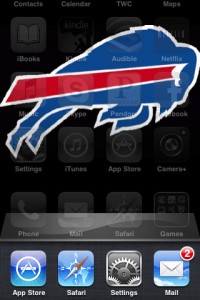 I already was aware that when you double-tap the home button on your iOS device you get to see the multi-tasking bar: all the apps that are currently open. What I didn’t realize—and this is the very important part—is that every app you’ve ever opened (and not intentionally shut down) stays open for the rest of eternity. It doesn’t matter if you power down and restart the phone. The App will relaunch itself, ready for your next command.
I already was aware that when you double-tap the home button on your iOS device you get to see the multi-tasking bar: all the apps that are currently open. What I didn’t realize—and this is the very important part—is that every app you’ve ever opened (and not intentionally shut down) stays open for the rest of eternity. It doesn’t matter if you power down and restart the phone. The App will relaunch itself, ready for your next command.
This is wonderful in concept, unless you don’t know that this is happening!
When I double-tapped tonight, at Kelly’s instruction, I noticed that I had—no lie—at least forty apps open/running on my tiny little 8GB 3Gs iPhone.
Poor little guy! He didn’t have a chance!
So, here’s what you do.
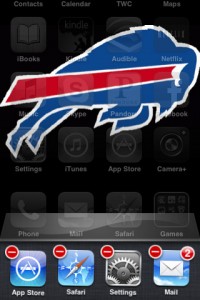 Just like on any home screen, hold your finger on any app icon in the multi-task bar for one second and they all start their little app-changing dance. Except this time, instead of the little black “x” to remove the app from your device, you’ll see a red minus. When you click this, the icon disappears, and the app has been shut down! Anything else is like closing the window, but not quitting the application. Ever. And never restarting your device.
Just like on any home screen, hold your finger on any app icon in the multi-task bar for one second and they all start their little app-changing dance. Except this time, instead of the little black “x” to remove the app from your device, you’ll see a red minus. When you click this, the icon disappears, and the app has been shut down! Anything else is like closing the window, but not quitting the application. Ever. And never restarting your device.
That leads to a slower iOS experience!
So, thank you, Kelly! And I’m sure the happy reader who discovered this post thanks you as well.
Score another one for the Apple Retail team!
For another fun Apple Retail Success Story, check out my post from 2006, My Computer Had A Heart Attack.
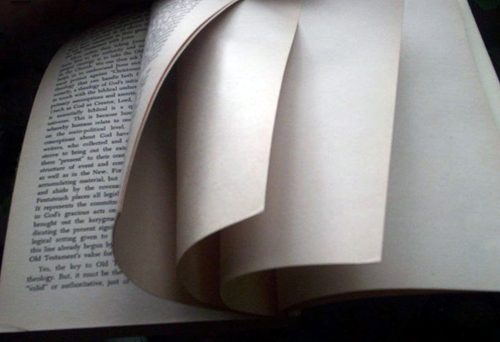
Greg,
Nice posting but I don’t even know how to find the “multi task bar”, I hold my finger on the icon for the app for 2 seconds and they start dancing with the black X. So obviously I have to find the multi task bar………..
Actually, Jen quickly skimmed the article here and did/said the same thing 🙂 Guess I wasn’t clear enough. It’s the first sentence under the heading “double-tap”: