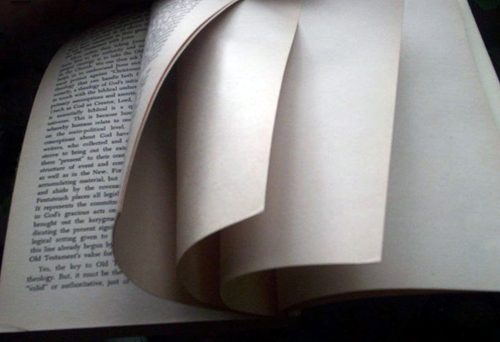Estimated reading time: 2 minute(s)
For some reason, this little feature in Mac OS X 10.5 Disk Utility (and previous iterations of OS X) keeps popping up as a solution lately. I thought perhaps readers of this blog might benefit from a little reminder, and quick tutorial for performing this routine maintenance task.
First, what it is not. It is not “defragging” your computer. (Spell check doesn’t like that word.) Windows users frequently ask for a way to do such a thing on the Mac, but to my knowledge there is no way built into Mac OS X to do such a thing, other than what happens at log in. Mac OS X does perform similar tasks each time you log in to your computer.
What it does do is explained in this support article from Apple. I don’t completely understand it, but what it does seem to do is take care of “quirks” that pop up every now and again. It could be a computer that seems slow, or files not behaving the way you think they should… I have prescribed it a lot recently, and it seems to do the trick.
How it’s done:
- Open the application Disk Utility (find it using Spotlight, or go to Applications > Utilities > Disk Utility
- Select your hard drive from the list on the left side of the window.
- Click on “Repair Permission” button near the bottom middle of the Disk Utility window.
- Depending on how often you do this, it could take a few minutes or longer.
- Disk Utility will let you know when permissions have been repaired. Close it down, and you’re all done.
For good measure, you can log out and back in. (Or restart the computer.)
If you’ve been noticing “quirks”… give that a try and see if it improves performance on a sluggish or quirky Mac!