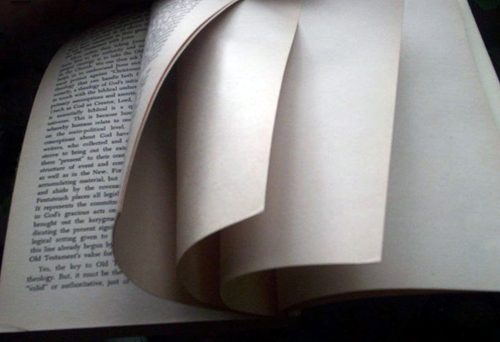Estimated reading time: 8 minute(s)
I recently wiped my hard drive, and transfered all the files back to the clean HD, and have experienced the usual minor bumps. (A few preferences were deleted, had to confirm a few software registrations, etc.) One of those was our digital magazine reader. It will not allow me to access my magazines anymore. I tried calling Zinio.com customer service, they don’t do phone service. So, tonight I tried e-mail, and I got a helpful link in return. That was cool.
What I noticed was something I saw the other day. There is a pretty big difference between the Mac OS and Windows OS. Check it out:
WINDOWS…
For Magazines:
- Make sure the Zinio Reader is closed and check to see if the Zinio Delivery Manager icon is displayed in the lower right corner of your screen (system tray). If so, right click on it and choose Exit.
- Click Start >> Settings >> Control Panel and select ‘Folder Options’.
- Select the View tab and click the radio button next to ‘Show Hidden Files and Folders’, and then click OK.
- Click the “Start” button on the task bar and select Search >> For Files or Folders.
- Search on your C-drive for folders called “ContentGuard”.
- There should be two ContentGuard folders found: “C:\Documents and Settings\Username\Application Data\ContentGuard” – (or something similar, depending on your operating system) and “C:\Program Files\Zinio\ContentGuard” –
- Delete only the first folder (the one not located in the Program Files) and empty the recycling bin.
- Restart your computer.
- Go to Start –> Programs –> Zinio –> Check for Magazines or Check for New Deliveries, and try downloading your magazines again. If the Delivery Manager reports “no magazines to download,” then visit http://www.zinio.com/accountmenu (you may be prompted to log in) and choose “Download a Magazines Again.” The Zinio Delivery Manager will re-try the license activation and download process. If you get an error again, please let us know.
If this does not work, and you still cannot read your publications, please let us know.
Mac…
For Magazines: Generally, when you receive Error 22-M (Mac), there was a license failure during the download of the publication. Please follow these steps to regenerate the licenses.
1. Find the ContentGuard folder. It can be found in the following folder: Users > Library > Preferences
2. Delete the CGGuardLib file in this folder.After you delete the licenses, you should be able to open the Zinio Reader and view your publications without difficulty.
DO YOU SEE THAT??! It’s the same with the kids software programs. The CD-ROMs come with Windows and Mac versions on the disc. To install/play the software on a Windows box, you have to follow about eight HUNDRED steps, while under Macintosh instructions, they usually add a few steps like, “Insert CD in CD tray” just to make it look a little better for the Windows machines. The instructions usually read something like this:
1. Insert CD-ROM into CD Tray.
2. Double-click on [Name of Game] Icon
Ha! Ha! HA! Come on, people. Seriously. Can we please understand that in most ways, Macs are better?
🙂