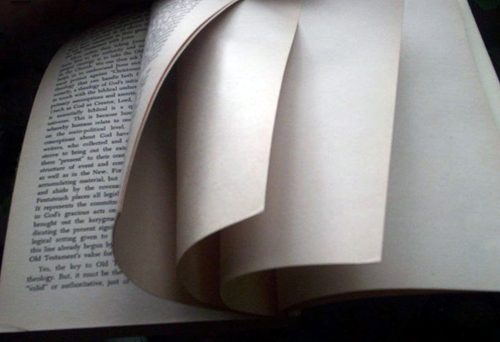For some reason, this little feature in Mac OS X 10.5 Disk Utility (and previous iterations of OS X) keeps popping up as a solution lately. I thought perhaps readers of this blog might benefit from a little reminder, and quick tutorial for performing this routine maintenance task. First, what it is not. It is…
Year: 2008
Bailouts
As you are well aware, I do not frequently comment on things in the political realm here. Mostly because it either seems irrelevant to me, or too annoying to talk about anyway. (Or, too volatile to post thoughts here… why are some people so tied to their political thoughts/beliefs/affiliations??) But today I saw the first…
Santa Claus to the Rescue!
We went out tonight to a cool old, historic house (Sonnenberg Gardens) to hear our friends Steph and Robert perform some Christmas music. Met up with some other friends there, too. Was a very nice night. But the best part was definitely when a poor concert goer got stuck in the bathroom. The door was…
Christmas Music
‘Tis the season… Christmas music is back in regular rotation on our iPod and iTunes players. Aside from our Christmas CD (which hopefully by now you have heard of) I uploaded a playlist today of my favorite stuff from our library. Really like MercyMe The Christmas Sessions, and Steven Curtis Chapman’s second Christmas album All…
Who You Know
I was thinking tonight about how things have happened in my life. I got to chat briefly with a long-time, good friend – Adam – whom I do not get to really share life with any more. He and his family live in another area of the country, and aside from the occasional conversation over…
Some Post-Election Fun
Obama Win Causes Obsessive Supporters To Realize How Empty Their Lives Are Can’t vouch for everything that The Onion puts out, but I was laughing out loud at this 🙂 Thanks Chris for posting! 🙂
Electrical Problems
You may have heard that the Buffalo Bills game last Sunday was blacked out a few times thanks to some balloons getting caught in the electrical wires outside the stadium. The entire stadium lost power half an hour before the game, and then once more in the second quarter of the game. Everything was shut…
The Sabres are Double Awesome
I just posted a more detailed article on our Buffalo Bills site, but thought I’d share the condensed version here for those who might not care about the game’s details… Last night the Sabres played a pretty tough team on the road. Minnesota was 4-0-0, and they are a great defensive team. Buffalo is good…
Smart Voter
I was curious who else was on the NY State ballot for the impending election, and stumbled upon this site with a list of each candidate as well as some cursory information and links to more. Thought that was pretty cool. They call the site “Smart Voter”, and boy would that be nice. It is…
Election
We’re only a few weeks away from the election now. I wish I could say I am excited, but I am definitely not. I really don’t want to vote for either of these guys. In the end, I’ll probably end up choosing the lesser of two evils. That’s no fun. I must say, I still…